How to Use Our New File Share System
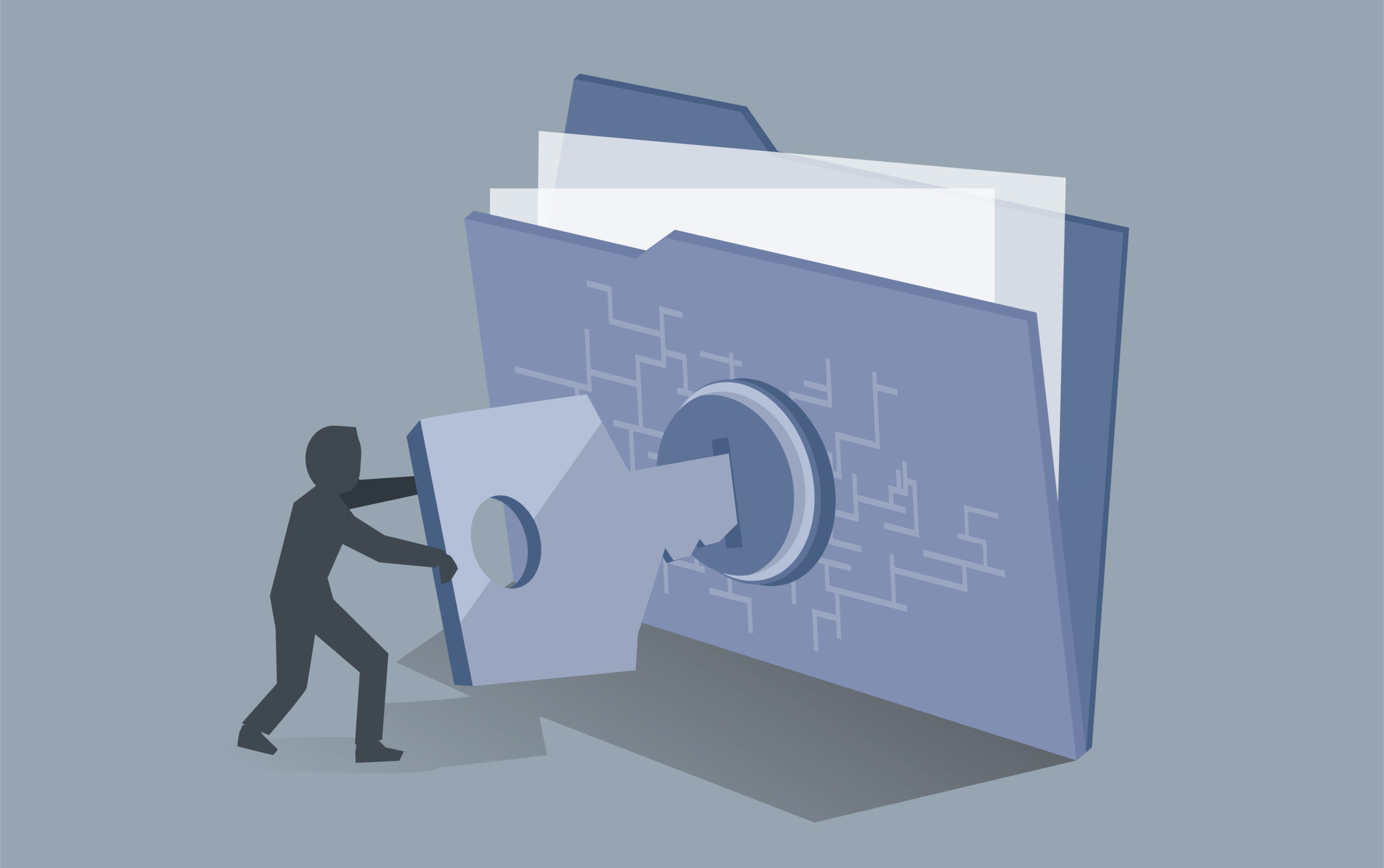
Griffin Industries has implemented a new file sharing system. This user friendly platform was designed with security as its top priority, allowing us to send and receive sensitive information. To ensure our valued customers and vendors can smoothly navigate this transition, we have put together a step-by-step guide to walk you through uploading file(s).
Step #1
Sign into Griffin’s file share system. If you are an existing user, you will sign in. If it is your first time using our file share system, you will create an new account using the prompt and the bottom of the white box.
Step #2
After you are signed in, you will select “Upload” from sidebar.
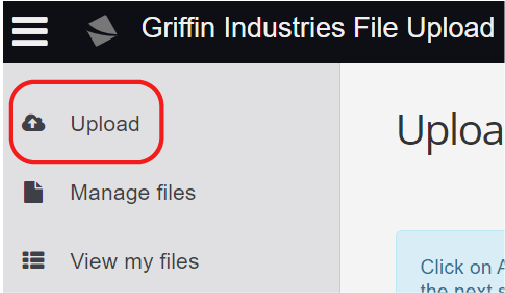
Step #3
Select “Add Files” or drag and drop file(s) into window. Once your file(s) appear select “Upload files” down below. Keep in mind the maximum file size is 2048 MB.
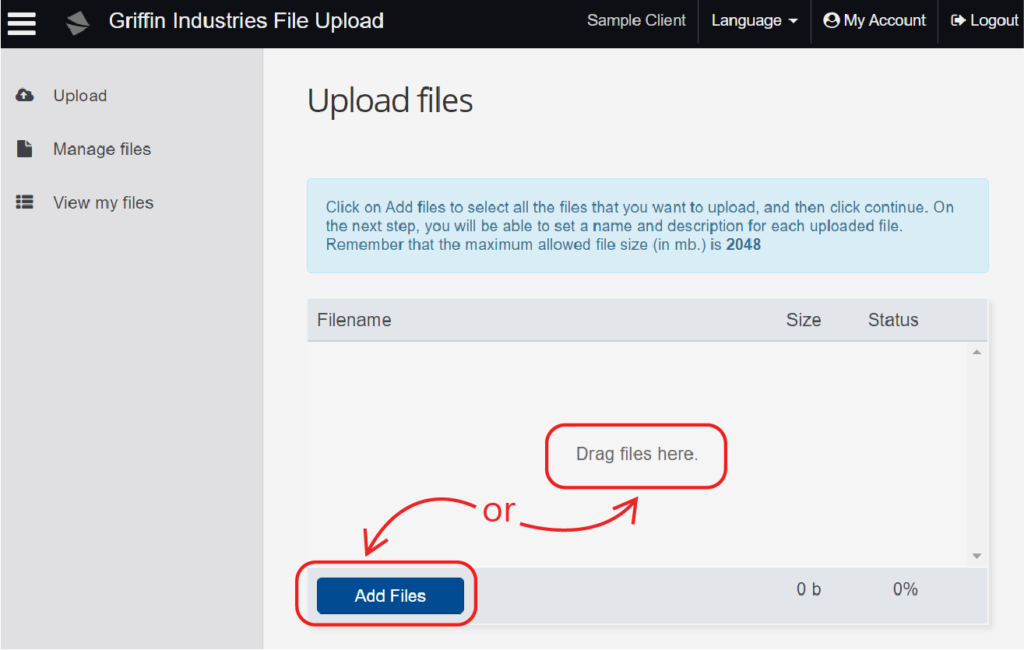
Step #4
On the next page, you can add a file description or change the file title, then select “Save”.
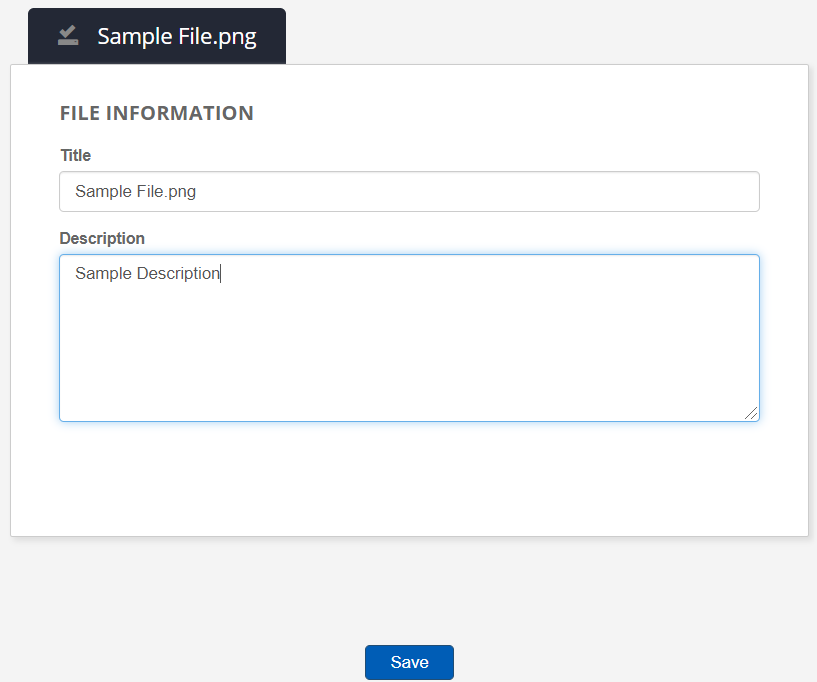
Once you have completed these short steps, our team will be notified to check the portal. At any time, you can go back and edit a file’s title or description. You can also view all the files you’ve submitted by selecting “View my files” in the sidebar menu. From there you can preview or download any of your previous files.